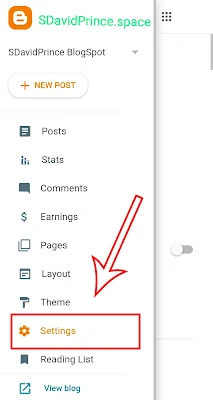Ever felt like you just couldn't keep up with posting on your blog as often as you'd like? Between work, family, and life in general, finding the time to write and publish blog posts on a consistent schedule can seem impossible.
But what if there was an easy way to write posts in advance and have them publish automatically on the schedule you want? Well, if you're a blogger, there is - it's called post scheduling.
This feature is also on Wordpress, and on Blogger too. You can write posts whenever you have the time and motivation, then schedule them to publish on the days and at the times that work for your content calendar and audience.
No more scrambling to get a post live or staying up late to hit the "Publish" button. Post scheduling allows you to work at your own pace while keeping your blog active and engaging for readers.
The button for Post Scheduling is no longer on blogger bout you can still achieve this with "Blogger Draft". This was hidden on intention to make the blogger interface simple on compact.
Blogger Draft is a powerful feature that allows you to create and edit blog posts before publishing them on your Blogger website.
It's a handy tool for blogger users who want to work on their content over time, keep it and continue for later publishing, making it more detailed or simply to collaborate with others before making a post live.
What is Blogger Draft?
Blogger Draft is a Feature on Blogger that is essentially a private workspace within your Blogger account where you can craft and refine your blog posts before they are officially published on your website.
When you create a new post, Blogger automatically saves it as a draft until you decide to publish it.
This Feature used to be usually enable by default but there are cases of exemptions or users tempering with blogger settings and disabling this feature.
How to Know When This Feature is enabled or Disabled
To know if this feature is disabled on your blogger setting,
- you would not be able to save posts as draft. Meaning when you write a post and you didn't publish it, you will loose the post.
You can always go to your blogger setting to confirm if it is enabled or Disabled.
- If the feature is enabled you would be able to use the blogger draft in your dashboard.
- Confirm If ya on web l, you should be on the "draft.blogger.com " sub domain url.
 |
| The blogger draft setting interface |
How to Enable Blogger Draft Mode
Step 1
Login to your Blogger dashboard, and Navigate to the "Settings" tab
Step 2
Under the General Setting, Scroll to the bottom to see the option "Use Blogger Draft"
- Enable this function
Or
Directly Enable Draft Mode
With this method, you can directly enable the draft mode when you don’t want the draft but can use the advanced features.
You will only need to log in through the website "draft.blogger.com" when you need the features of blogger drafts.
In this way, simply by login in through the website, you can use the Draft features.
How to Use Blogger Draft Mode to Schedule Posts in Advance on Blogger
Here's a step-by-step guide on how to use Blogger Draft Mode:
Access Your Blogger Dashboard:
- Log in to your Blogger account and navigate to your Blogger dashboard.
Create a New Post or Edit an Existing One:
- To start using the draft mode, either create a new blog post or select an existing post you want to work on.
Save Your Work as a Draft:
- While you're composing or editing your post, Blogger automatically saves your progress as a draft. You don't need to do anything to save it in this mode.
Just exit the post "Don't click on publish"
Review and Edit:
- You can revisit your draft posts in the "Posts" section of your Blogger dashboard. This allows you to review, edit, and make changes to your content whenever you like.
Collaborate with Others:
- Blogger Draft Mode also facilitates collaboration. You can share the draft link with collaborators, such as editors or team members, allowing them to review and edit the post before publication.
Preview Your Draft:
- You can preview how your post will look when published by clicking the "Preview" button within the draft mode. This helps you ensure everything appears as intended.
Schedule or Publish:
- When your draft is ready for publication, you can schedule it for a future date and time or simply hit the "Publish" button to make it live on your blog.
Manage Your Drafts:
- To manage your drafts, go to the "Posts" section of your Blogger dashboard and filter by "Drafts" to see a list of all your unpublished posts.
You Can Always Revert Any Post Back to Draft
 |
| Drafting a published post |
Just click on your published post menu ( the aligned small three dots)
- A list of options would appear among them is the "Revert to Draft" or "Unpublish"
Click or tap on it the post would be unpublished
Why Schedule Posts on Blogger? The Benefits Explained
Scheduling your posts in advance on Blogger has some major benefits. For one, it saves you time. Rather than logging in each day to publish a new post, you can sit down once a week or once a month and schedule them all at once.
Another perk is consistency. When you schedule posts ahead of time, you guarantee that fresh content will be published on the days and times you want. Your readers will come to expect new posts on a regular basis and be more likely to return to your blog again and again.
Scheduling also reduces stress. There's no worrying about whether you'll finish writing a post on time or remembering to log in and hit "publish." The posts are ready to go live automatically. You can even schedule posts when you're away on vacation!
If producing high-quality content quickly is challenging for you, scheduling posts in advance gives you more flexibility. You have the freedom to write at your own pace without the pressure of rigid deadlines.
Overall, scheduling blog posts ahead of time on Blogger saves effort and provides peace of mind. With just a few clicks, you can ensure a steady stream of new content to keep your readers engaged. Why not give it a try? You have nothing to lose and so much to gain.
Tips for Successful Scheduled Posting on Blogger
Tips for Successful Scheduled Posting on Blogger
To get the most out of scheduling posts in advance on Blogger, keep these tips in mind:
Double check that your post is ready to go live before scheduling. Proofread for any errors and ensure all images, links, etc. are working properly. The last thing you want is a half-baked post going live!
Schedule posts to go live during peak traffic times for your audience. For most bloggers, this is typically midday or in the evening when people are browsing the web. Posts published at optimal times tend to get more views and engagement.
Stagger your scheduled posts. Don’t publish them all at once. Space them out over days or even weeks to keep your content fresh and give each post a chance to shine.
Mix up post types. Include a combination of long-form blog posts, images, video, quotes, etc. in your schedule. This will keep your content interesting for readers and also help with search engine optimization.
Stay active in the comments after a post goes live. Just because you scheduled the post in advance doesn’t mean the conversation ends there. Reply to comments and questions to keep the discussion going and build a connection with your readers.
Review analytics to see how your scheduled posts are performing. Check stats like pageviews, time on page, and bounce rate. See what's resonating with your audience so you can provide more of the same content. Make changes as needed to improve the effectiveness of your scheduling.
With some practice, scheduling posts in advance can become second nature and help take your blogging to the next level. Stay consistent, post high-quality content, and engage with your readers. Before you know it, you'll be on your way to blogging success!
Note
Take note of this
When scheduling posts in advance on Blogger, there are a couple of things to keep in mind.
First, double check that the post looks good and has no errors before scheduling. Well on blogger, you can still edit post anytime as draft if the draft option is enabled.
You can also make you of the preview feature
See if the post is getting views and traffic as expected. If not, you may need to promote the post on social media or adjust your SEO to improve its ranking.
Scheduling in advance is convenient, but you still want to check up on your posts once they publish to make sure everything looks right and they're reaching your target audience.
With a little forethought and follow up, scheduling posts in advance on Blogger can be an easy way to keep your content calendar full and your blog active even when you're too busy to write and publish.
But like any tool, it requires monitoring to ensure the best results. Keep these tips in mind and your scheduled posts should perform as well as posts you publish manually.
Also Note
When a post is Unpublished or reverted to draft, it would not be visible to the public. Meaning If you already published then you revert it, your published link won't be assesible again.
Blogger Draft Mode is a valuable tool that empowers bloggers to refine their content, collaborate effectively, and control the timing of their posts. Whether you're a solo blogger or part of a team, this feature streamlines your content creation process, making it easier to maintain a consistent and engaging blog.
Happy Blogging!